Over the years, some Tesla users have reported problems with their main touchscreen whilst they’re out on the road. The screen might freeze up, become unresponsive, go black or just generally exhibit that kind of buggy behavior that’s cause for concern in technology. If our home computer or tablet shows this kind of bug, what do we normally do? Why, of course, we take a deep breath and reboot.
But the difference with your Tesla is that you’re already out on the road. Don’t you need that screen to safely operate your vehicle? Will it even reset while you’re driving, or will some failsafe kick in? In today’s blog, we’ll be answering these core questions and more.
Background: What Are the Common Glitches with Tesla Touchscreens?
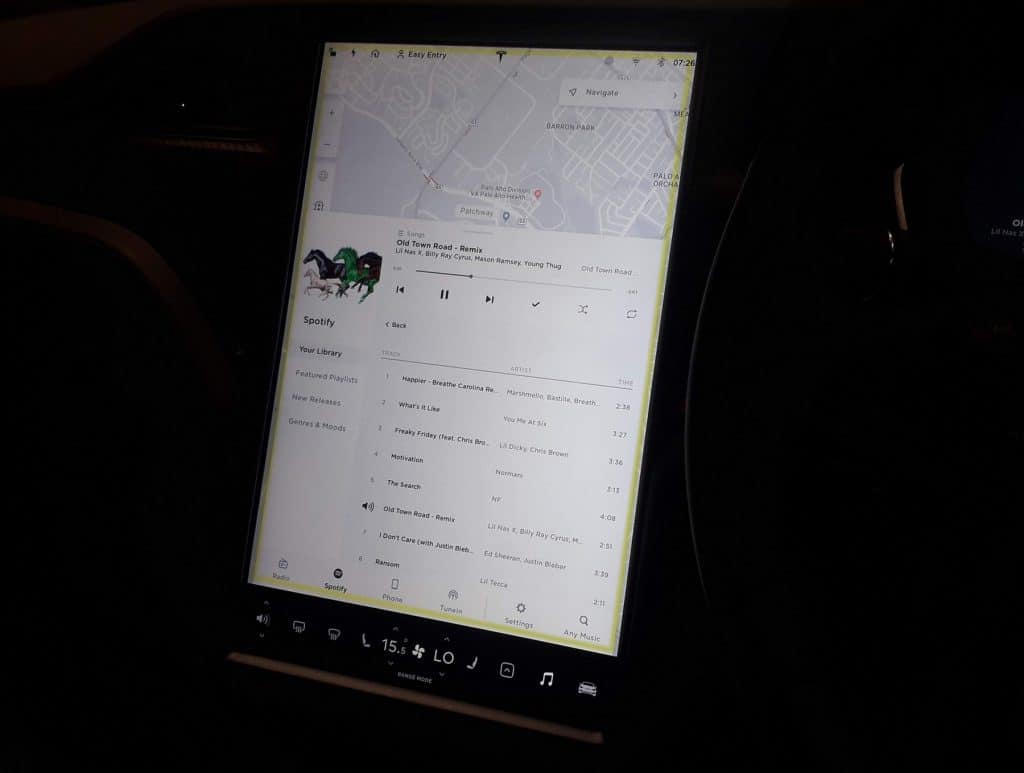
There have been a number of screen issues reported in Tesla’s over the years. There was even a recall in 2021 — especially targeting cars from model years 2014-2018 — of certain models because screen issues were apparently getting serious enough to warrant worries over the safety and roadworthiness of the vehicles.
Common issues have included the following things:
- Frozen screen – the display looks normal, but touch input and response is completely absent.
- Unresponsive screen – things on the screen appear to be ticking over normally, but touches on the screen are producing no responses.
- Slow reactions – the touchscreen is working, but response to touch input is extremely slow, making it hard and frustrating to navigate through options.
- Yellow edges – heat and humidity would cause the adhesive used around the touchscreen to seep out and create a yellowing around the edge.
- Dark screen – the display just disappears and there’s no response when trying to wake it or operate it with touch input.
The good news is that there are things you can do to restore the screen to health with minimum fuss, but we’ll say right now that if a buggy screen starts to become a matter of course for your Tesla (as opposed to a freak incident happening once in a blue moon), then you should really make an appointment at your local Tesla Service Center and get the problem fixed.
The fact is that Tesla screens are not so glitchy in so much as it is a well-known and common phenomenon. The only owners with possible cause for concern are those with models from 2014-2018 who never answered a recall. They should check immediately if they were meant to get a recall check and see to that as fast as possible.
Can You Reset the Screen While Driving?

Now we come to the meat of today’s blog, which is to do with resetting the screen while driving out on the road.
The short answer is that YES, both the main central touchscreen and dashboard digital screens can be reset while the car is on the road driving, but there are some important conditions to recognize, all of which we will try to explain in more detail below.
The best advice at all times remains that if your Tesla is experiencing a glitchy screen, you should find a place to safely pull over where you can stop, have a proper look at what’s wrong, and then perform your reset actions while in Park mode.
This advice isn’t so much about what on-road resetting does to the car, and is really just a question of road safety. Fiddling with a faulty screen is a distraction you can ill-afford when traveling on public roads.
Below we’ll first take a look at the options for those using pre-2018 models with MCU1, before moving on to options for those with MCU2.
Main Touchscreen – MCU1
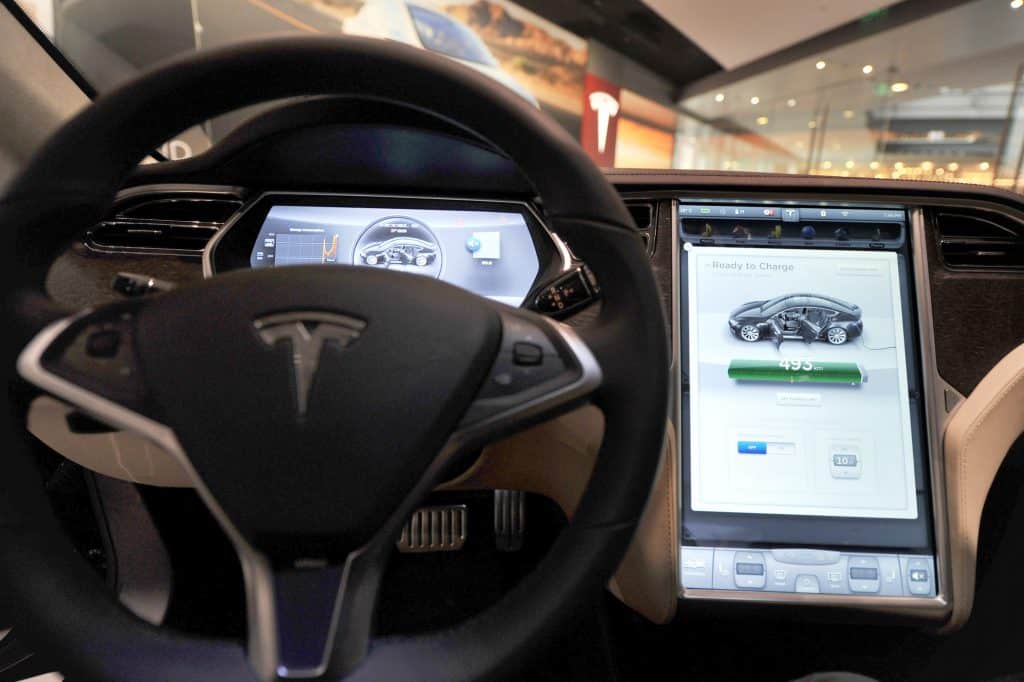
Whether you’re rebooting the 17” main screen in a Model S or Model X, or the 15” main screen in the Model 3 and Model Y, the simple process of resetting the touchscreen can be done while you’re still driving. The process is simple enough:
- Step 1: Press on both left and right scroll wheels on either side of the steering wheel.
- Step 2: Hold for 10 seconds, and then release.
- Step 3: Wait for main touchscreen to reset.
If you can do this while driving, why bother pulling over? The reason it’s safer to pull over is because it’s a good idea to get a proper idea of what’s wrong with your screen before you go resetting it.
Understanding what’s going wrong will also help you know if future glitches are the same or different as this one. If you keep getting the same glitch, then it means something internal is wrong with the screen and it needs to be fixed.
More importantly, however, is that the touchscreen for Model 3 and Model Y drivers in particular houses all the key data about your speed, navigation and more. You also have no way to control the car’s main physical functions and features while the screen is rebooting. In those cases it’s a bit like driving blind.
Dashboard Screen
The dashboard screen reset only works while driving if you are using MCU1, which means your car is from before the March 2018 mark. If your car matches this specification, then you can do the following to reset the digital dash screen on your Model S or Model X:
- Step 1: Press on both left and right buttons above the scroll wheels on either side of the steering wheel.
- Step 2: Hold for 10 seconds, and then release.
- Step 3: Wait for the dashboard screen to reset.
The loss of key drive information, as with the central touchscreen, is the main reason you shouldn’t do this while driving, really. It’s one of those things that is technically possible but clearly not advisable.
If you are going to pull over to try a screen reset, however, you might be better doing a full reset of the entire vehicle, which brings us neatly to the next heading.
All-Screen Reset – MCU2

If your car drives with MCU2, then you can have an even more convenient option at your disposal, which is simply to follow the steps we mentioned for the main touchscreen, pressing on the two scroll wheels. This will simultaneously restart both of your dash screen and main touchscreens.
When performing these restarts, you should note the following things:
- Your lights and turn signals are still operating and working, but you won’t see any indication of their operation inside your car while the dash and touchscreen are resetting.
- Some systems will switch off during the reset — e.g., HVAC — but they will come back on automatically when the reset is complete.
- What might surprise you is that certain systems you might think are dependent on the screens being active will continue to operate while the screen resetting is going on. For instance, Autopilot will still be working while your screens are resetting. It has been road tested before.
Full Car Reset – MCU1 and MCU2
If you perform a full reset of your Tesla, it should also work to fix any glitches you’re experiencing with your screens. This is also known as a “deep reset” or simply a “reboot”.
Even if this one is technically possible while you’re on the road, we could never recommend it at all because there are just too many safety concerns.
- Step 1: Pull over, put the car in Park, be sitting in the driver’s seat and make sure all the doors are closed.
- Step 2: Press down simultaneously on both scroll buttons for 30 seconds or possibly a little more until you see the screens and car shut down and start to reset.
- Step 3: Press on the brake pedal and wait for car to restart – it might take up to 1 minute or so, be patient.
- Step 4: Get back on the road once all systems are go.
When It’s a Real Problem, Take It for a Service
To wrap up, we’d like to reiterate the importance of using good judgment when it comes to fixing the problem of faulty screens on your Tesla. If you get a one-off glitch that takes you by surprise, you can go ahead and use the screen reset methods that we mentioned earlier.
If it seems to be that you are performing these resets on a daily basis, or even on every other drive, then there’s likely something more fundamentally wrong with your car.
In that case, you should make an appointment and have the problem checked at the Tesla Service Center. It is not safe to be driving on any public roads without your digital screens working in full order.
In a regular car, it would be the equivalent of driving while your odometer, tachometers and speedometer are all broken and registering zero. That’s not normal, it’s not right, and it’s not safe.