One of the most exciting things about Tesla upgrading to Full Self-Driving (FSD) mode over the Enhanced Autopilot was the ways in which it enriched the vehicle visualizations that appear either on your main touchscreen and/or on the instrument cluster depending on which model you’re driving.
In particular, it was the release of FSD Beta version 9 that provided the biggest increase in what the visualizations could include. However, for some, there have been some worrying frustrations with visualizations and they have noticed that their screens are now not showing the same level of visualization that they used to, that other traffic or other key features are missing. In today’s blog, we’re going to look at possible causes of and solutions to this problem.
Background: What Are Tesla Vehicle Visualizations?
To start with, let’s be clear about what we’re talking about when we refer to “vehicle visualizations” on a Tesla. If you’ve driven a Tesla before, you’ll know that on the main touchscreen, there’s a real-time animation of your vehicle going along the road (with the below being a fairly old version of their self-driving software):
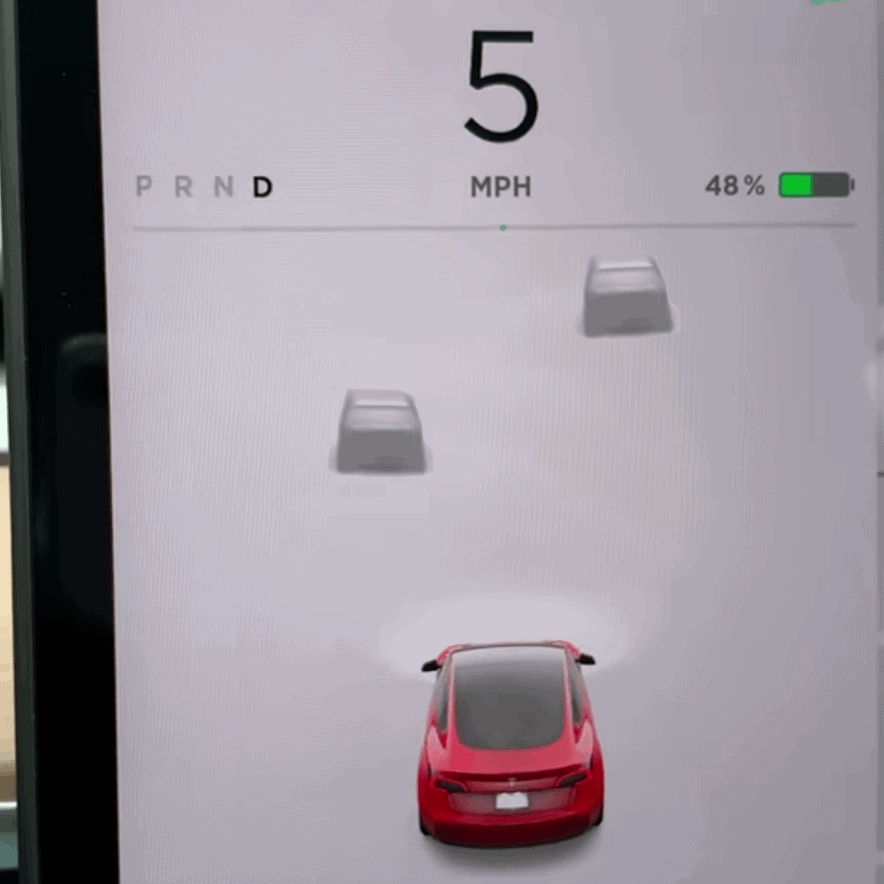
There are lines that show your current path, as well as graphical representations of other traffic and so on. These are the visualizations that we are talking about.
In the early days with Autopilot, these animations were fairly simple, but they have become increasingly detailed and advanced over the years as the technology improved. What’s more, the arrival of FSD Beta version 9 has added a huge amount of additional detail.
A piece done in 2021 — and updated in April 2022 — on notateslaapp.com reveals in great detail all the FSD visualizations and what they mean. Below is a quick summary of what you can now see that your Tesla car is seeing and interacting with:
- Vector-based lanes (as opposed to raster-based lines)
- Scalable vehicle models to show traffic reality, not just a blind guess based on a fixed model
- Road users – pedestrians, cyclists, dogs etc, known as “VRUs” or Vulnerable Road Users
- Garbage cans
- Traffic cones
- Speed bumps
- Poles
- Your own vehicle path
- Road markings – arrows, stopping lines, words on the road, chevrons etc.
- Crosswalks
- Traffic lights
- Speed limit signs
- Stop signs
- Single/double yellow lines and continuous or dashed white lines
- And the list keeps on growing…
So it’s easy to imagine then why it is that people feel concerned when they see that some or all of these visualizations are apparently missing when they thought they should be there. In the next sections, we will look at possible causes and solutions.
Causes and Solutions: Missing FSD Visualizations
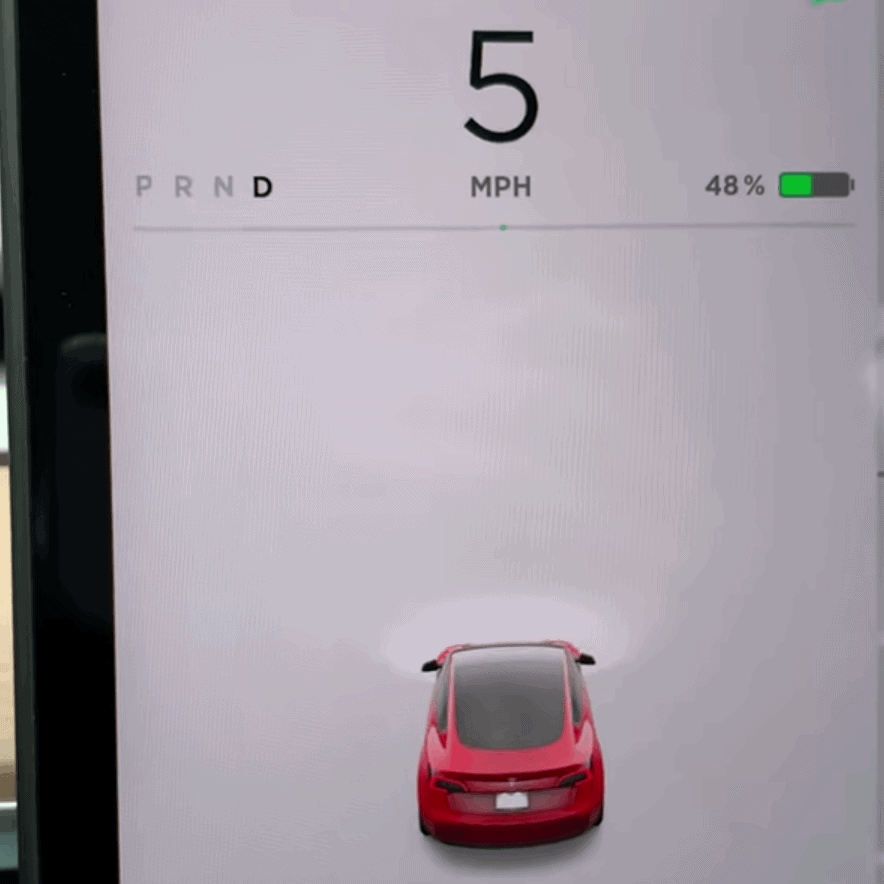
Autopilot Not Yet Calibrated
When the car is brand new, there is a need to allow Autopilot to properly calibrate itself. This also becomes necessary if your Tesla undergoes any kind of major repairs. For regular cars, performing an ADAS sensor calibration is now a normal and necessary step when performing even some of the most routine services on cars because there are some tasks, for example, that require a bumper to be removed or replaced, which tends to disturb the calibration of cameras and sensors that are already in place.
Your Tesla can calibrate itself, but it needs time to do that. If and when a calibration is happening, you should see a progress bar while you’re driving. It typically completes after about 20-25 miles of driving, but it can take longer — some have reported even getting as high as 100 miles — depending on the exact environmental conditions in which one is living and driving.
If you were previously calibrated, but then have a major repair done like getting a new windshield, then you’ll have to clear any existing calibration and redo it. To do that, go to Controls > Service > Camera Calibration > Clear Calibration:
After clearing, you can repeat the initial process and get it back. When you have a full and properly calibrated system, the visualizations should be there, providing there are no other problems with it.
Firmware Version
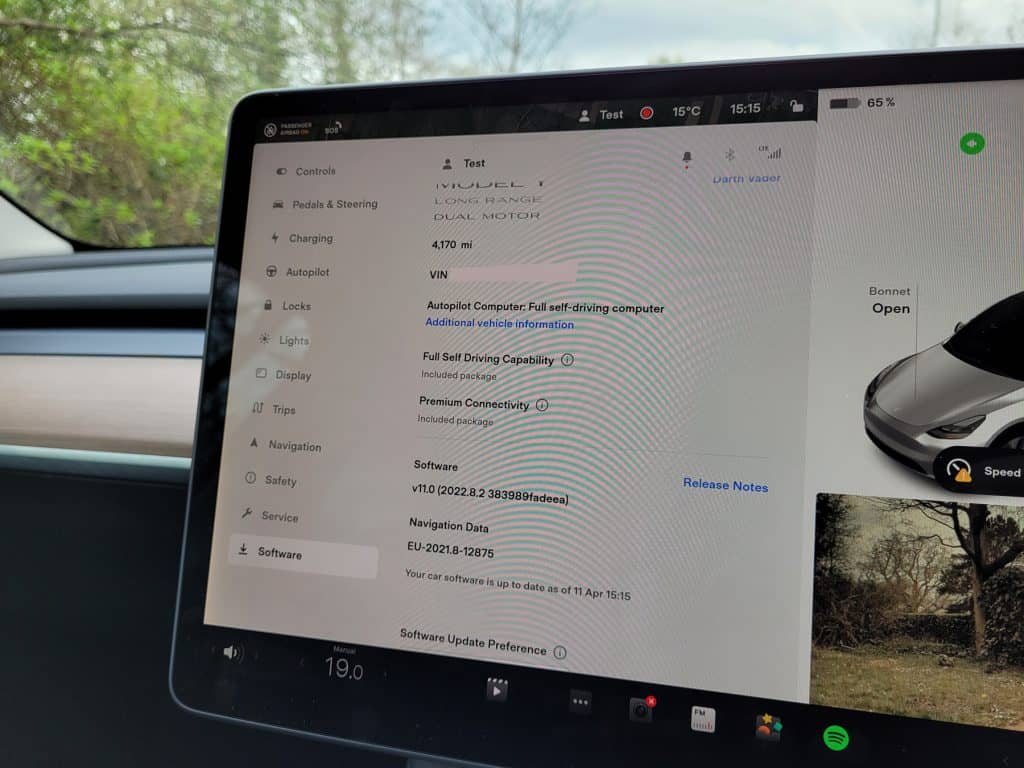
Another common cause of this issue, especially for those who have just taken ownership of their Tesla, is that their system is running on a factory firmware version that doesn’t support the latest and most advanced visualizations. This is how some people get frustrated because perhaps a test vehicle or a rental Tesla they used before buying had all the features, but the one they just bought is missing them.
Check the number given as your firmware version. It should have 3 sets of numbers separated by decimal points. If the third number in the sequence has 3 digits, then you are most likely using a factory firmware version that’s not yet in full support of the latest visualizations. So, for instance, if it reads “2021.3.106.X” the third number there is 106, indicating that it’s factory firmware.
The only solution is to wait for a new update to arrive that will bring it up to speed, or alternatively put in a ticket with your Tesla service center and see about the possibility of fixing that sooner. According to some in the community, however, the only thing to do might be to wait for the next big update rollout.
Check Autopilot Settings
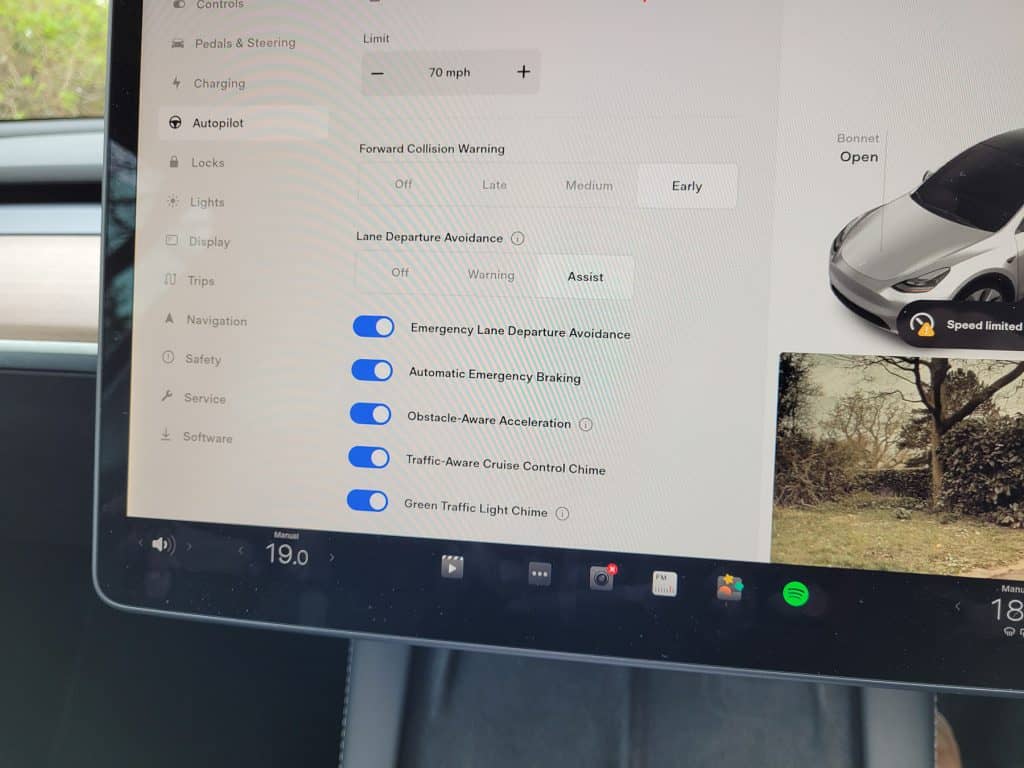
One of the most immediate and obvious issues that occurs is that some people haven’t actually turned the visualizations on in their settings. It’s not necessarily going to be active by default. You can check your own settings by going to Controls > Autopilot > Full Self-Driving Visualization Preview. Turn on the preview and the full details should emerge.
If you haven’t turned it on, then what it can display is going to be a lot more limited as it will use the old techniques and software to create the visualizations, and not the full power of FSD.
Limitations of Tesla Vision

“Tesla Vision” refers to the company’s move away from the use of radar in its Autopilot and self-driving technology, and instead relying entirely on camera views. This has been a big topic of discussion, with Elon Musk claiming that ultimately it will make the cars safer, and will be more effective in removing human error because it will be like having constantly active eyes in the back and side of your head.
Some users have mentioned, however, that when you have FSD visualizations on, content might be limited such as oncoming traffic only becoming visible when you are stationary, and not when you are moving. This has been theorized to be a current limitation brought on by Tesla Vision, but it’s not 100 percent confirmed.
The visualizations have long had limitations in its accuracy, which many put down to the system relying entirely on Vision and Tesla’s neural network. For instance, in some early versions, if one was driving on a two-lane road, the computer might guess that there is a parallel two-lane road running alongside where the car can’t see. In other situations, if one is driving around an even curve in the road, the system might guess that the curve goes continuously around like a roundabout.
A lot of the time, the intuition of the system is actually correct based on its knowledge of similar road types and layouts, but it’s not totally accurate, and makes mistakes, and that leads to errors in the visualizations.
FSD Trial
Finally, when you bought your Tesla, were you given a free 3-month trial of FSD features? That has been an offer commonly given, and people don’t realize that the full spectrum of visualization can become more limited after that trial expires. Look into the dates of when it happened vs. when you started using the system.
If the timing lines up, then that’s your likely explanation. Your best bet if you want to get everything back is to upgrade to the full FSD package.
Hopefully one of these solutions will prove effective in ensuring you can get the maximum benefit from Tesla’s amazing visualization technology!
